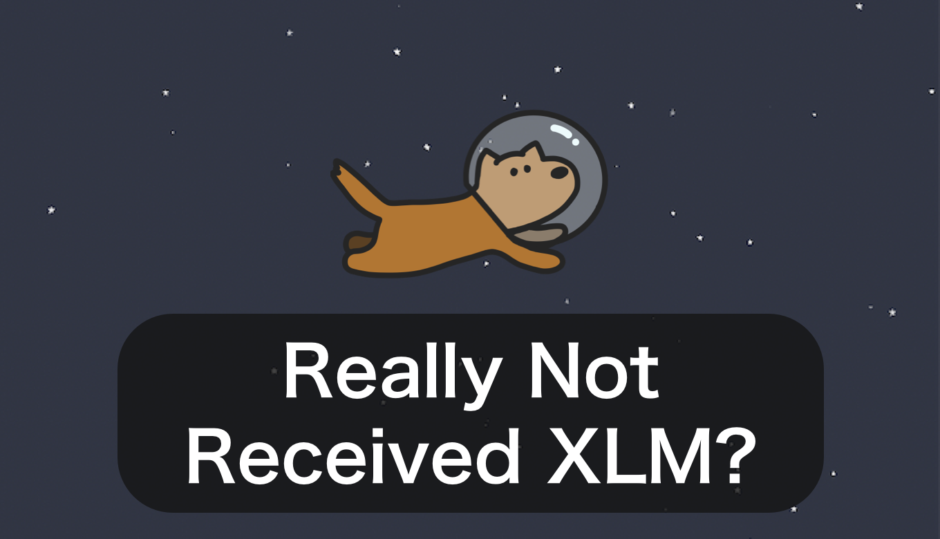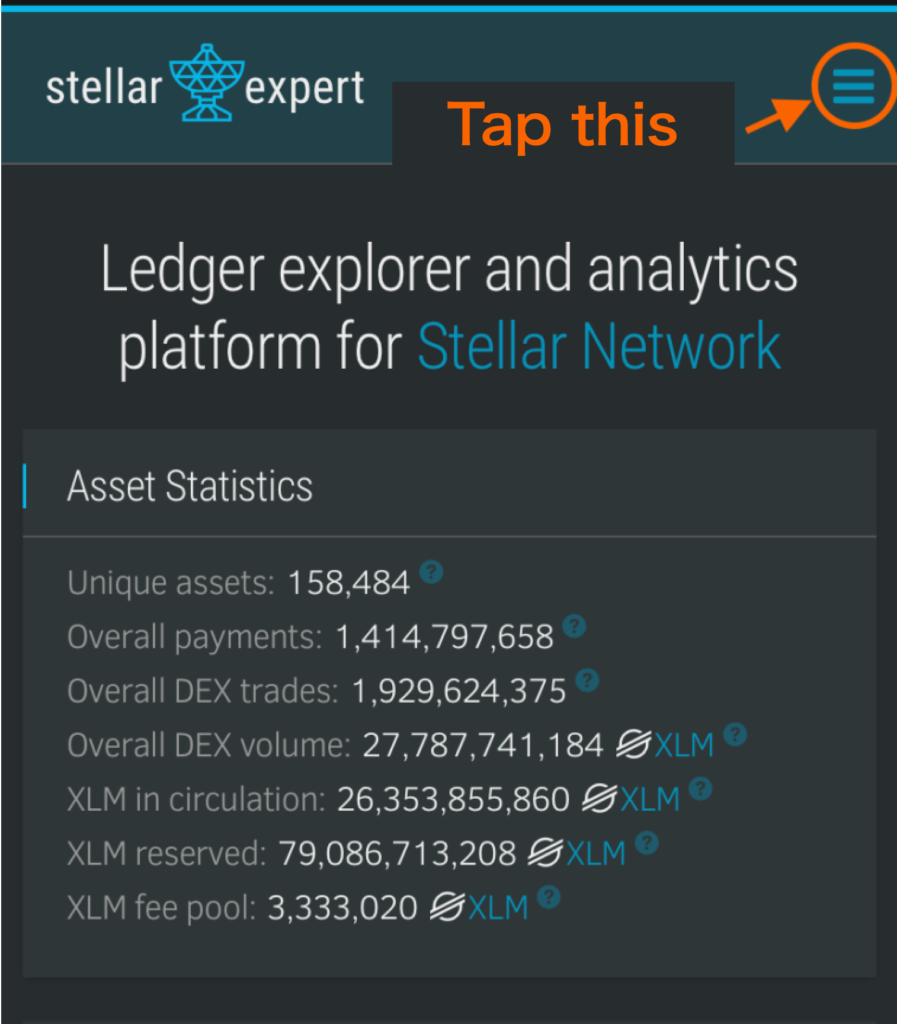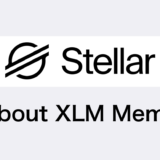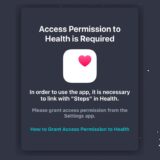タップできる目次
Introduction
Since we started offering our services at Stellar Walk in January 2022, not a single case has occurred where users didn’t receive their disbursements due to a distribution error on our part!🐕
If you did not receive your disbursement, it is due to one of the following reasons:
- [Cause 1] Incorrect input of the address or memo
- [Cause 2] Not activated with a memo-free address
- [Cause 3] Actually deposited but not recognized by the user
- [Cause 4] Violation of app rules (having too many accounts)
[Cause 1] Mistakes in Address or Memo Input
As cautioned by exchanges, entering the wrong address or memo can result in the funds not being deposited correctly.
Once a transaction (transfer process) is initiated, it cannot be altered due to the structure and functionality of blockchain technology.
Even if we receive inquiries, if the address or memo was entered incorrectly, it will not be possible to receive the funds 😿
(If there is no recipient at the specified address, the XLM will be lost.)
In our app, even if a mistake is made, the loss is limited to a minor ‘opportunity cost’ of a few tens to hundreds of yen. However, in cases of high-value transactions like purchasing NFTs, it can result in a significant ‘actual loss’, so we urge you to be more careful in the future.
[Cause 2] Not Activated
Please refer to the following article for details.
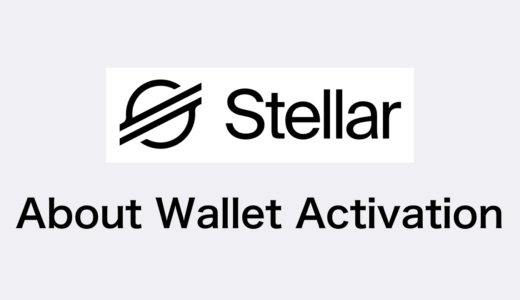 About Wallet Activation in Stellar Lumens
The Center has tried to send the funds, but due to the lack of activation on the Stellar Network, processing has stopped due to a NotFound error. You will not be able to receive the distribution for that month. Possible reasons include:
About Wallet Activation in Stellar Lumens
The Center has tried to send the funds, but due to the lack of activation on the Stellar Network, processing has stopped due to a NotFound error. You will not be able to receive the distribution for that month. Possible reasons include:
- The gems you applied for that month did not exceed 1 XLM.
- You applied with a memo-free wallet, not an exchange address.
For your next application, we recommend either saving up gems to exceed 1 XLM or using an exchange address that does not require activation.
[Cause 3] Using Trust Wallet
If you are using Trust Wallet, your deposit has been correctly made on the XLM network, but because of a bug in the Trust Wallet app that prevents the history from being displayed, there have been many inquiries about funds not being deposited, even though they actually have been.
※ Most of inquiries about not receiving funds are about this issue.
There is an official statement that there is a bug in the Trust Wallet app.
👉 For more details on the bug on the Trust Wallet app side
In this article, we will show you how to verify your deposit’s transaction on your own.
[Cause 4] Violating App Rules
Normally, the app can return XLM from the revenue generated by users viewing ads. However, if ads are viewed on multiple devices (same IP, etc.), it not only prevents the usual revenue from being generated due to “invalid traffic,” but it also decreases the overall ad revenue. The reason you are not receiving your disbursement is that the Center has audited such accounts and stopped the distribution.
(On June 19, 2022, the Center 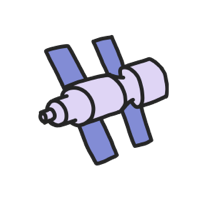 updated the terms of use for using multiple devices, and it was stated that distribution will be limited to up to 5 accounts.)
updated the terms of use for using multiple devices, and it was stated that distribution will be limited to up to 5 accounts.)
Please use the app within the 5-account limit in accordance with the Center’s rules.
How to Accurately Confirm Whether You Have Received XLM
If you are using a non-exchange wallet (such as Trust Wallet or LEDGERNANO), you can check your own Tx using the following steps.
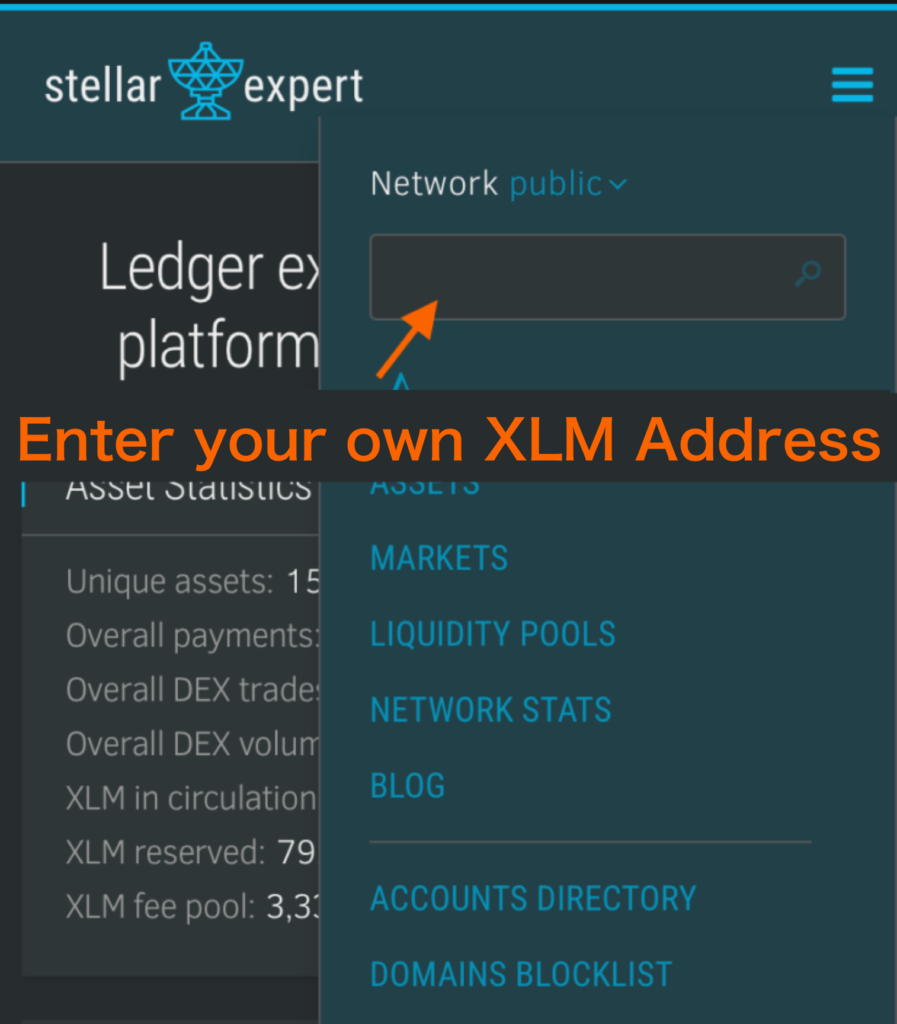
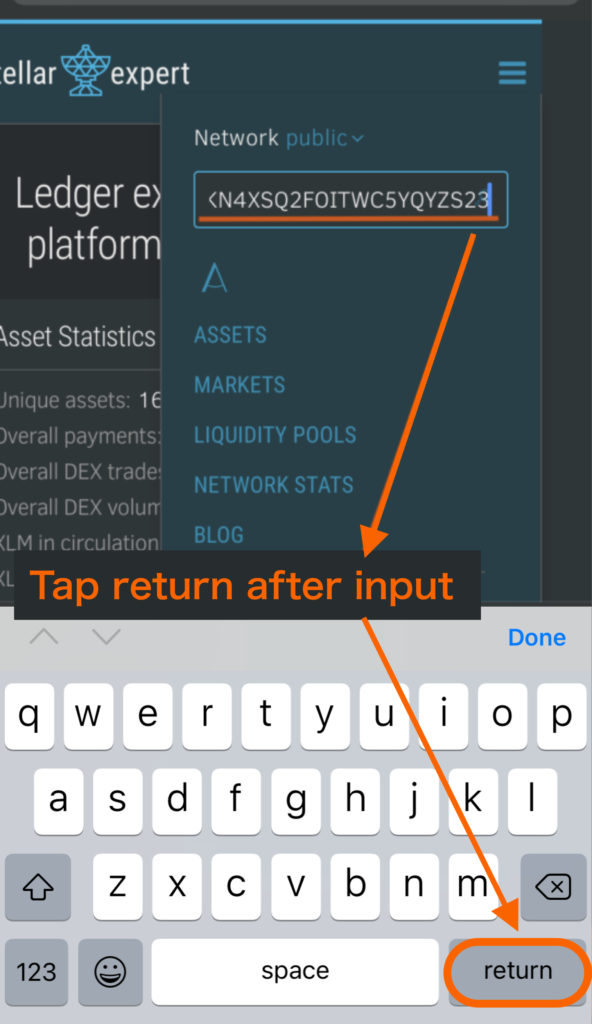
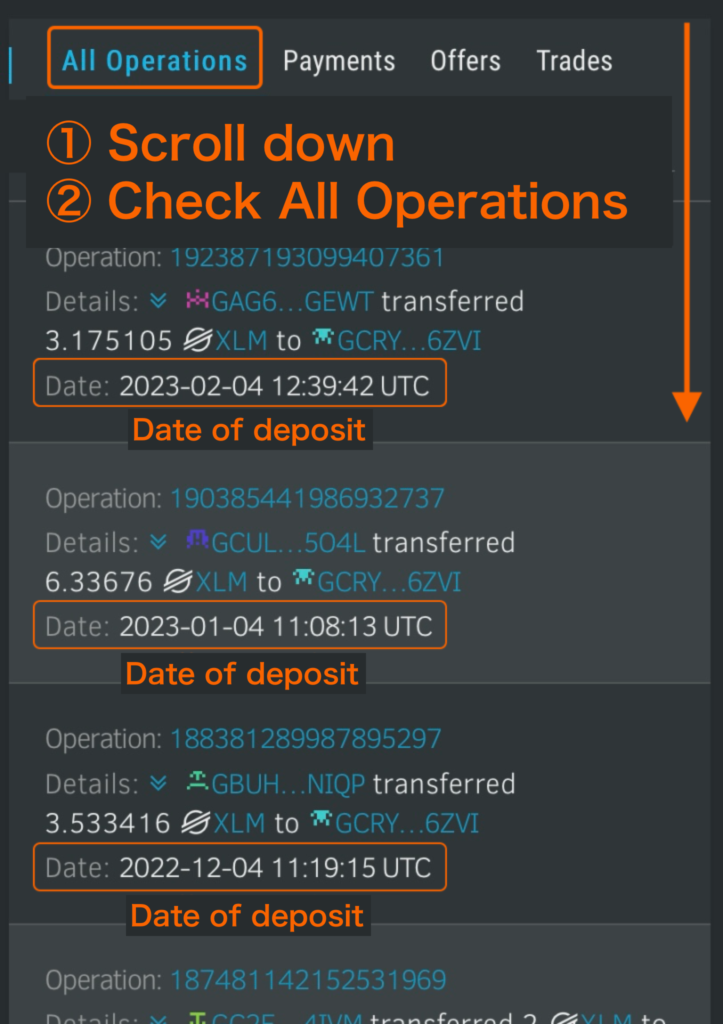
Please inquire when you inquire
We accept X DM or e-mails, but we need your Support ID so that the center can know the status of users who have contacted us.
You can feel free to contact us, but it would be great if you could tell us what you thought about which of the causes 1~4 seemed to apply to you!
※1. Please do not publish your support ID on social networking sites, etc.
※2. Please understand that it is basically difficult to reply to inquiries without a support ID.
 DoshBlog
DoshBlog