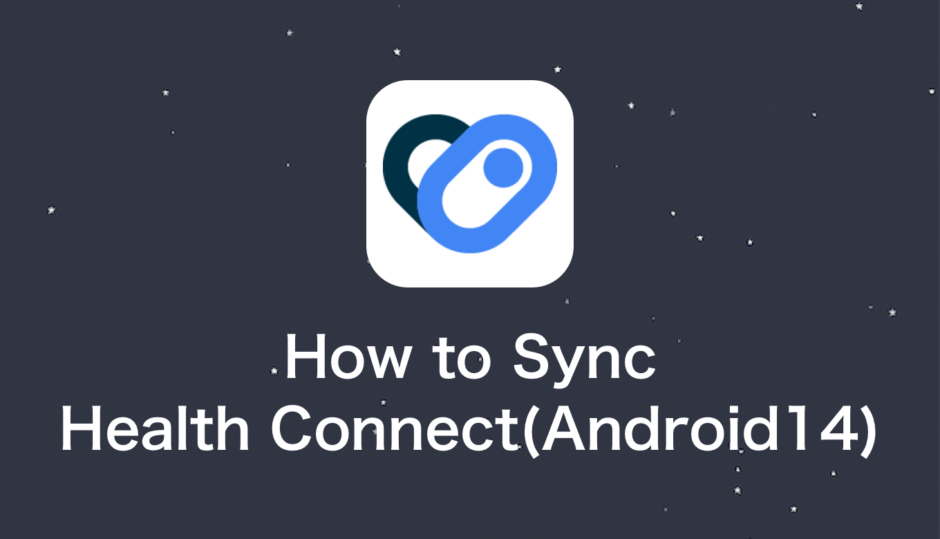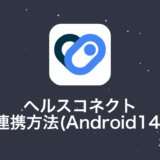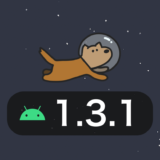タップできる目次
Introduction
In this article, we explain how to reflect the step count in the Stellar Walk Android app by linking it with the “Health Connect” app. Stellar Walk uses the standard motion sensor of Android devices to measure steps, but this article is for those who have trouble with this feature.
About Health Connect
Health Connect has the functionality to aggregate health data from other healthcare apps like GoogleFit or Fitbit, and serve as a bridge to transfer this data to other apps. The advantage here is that it acts as a mediator, allowing users to choose the data they want to use in other apps.
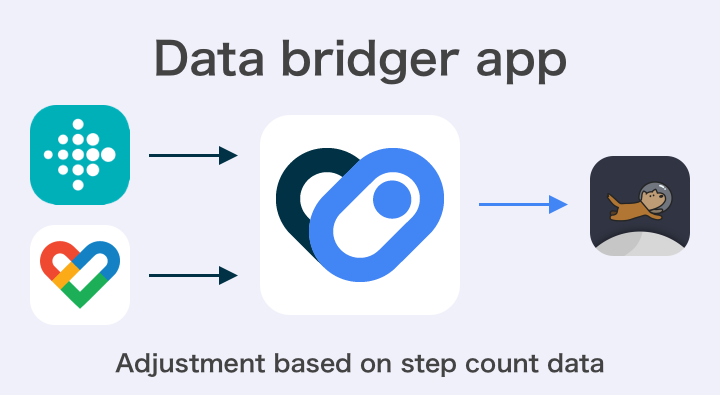
Setting Up Health Connect
Step 1: Link Stellar Walk and Health Connect
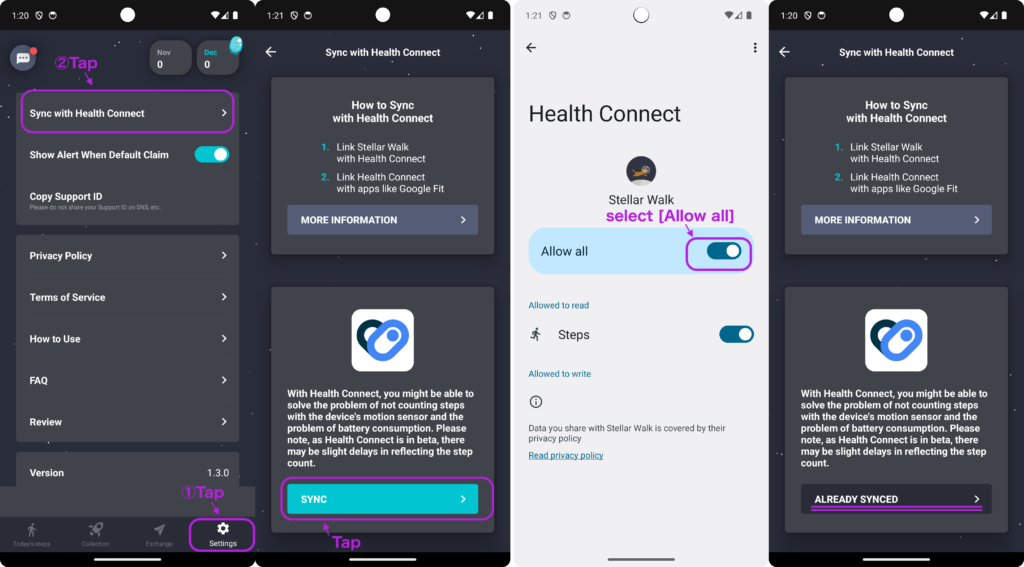
Step 2: Link GoogleFit and Health Connect
Step 2-1: Download and confirm settings
Follow the instructions in the image to download the GoogleFit app.
Open the settings from [Profile] → [Gear icon] and set Track your activities to ON.
※ As a precaution, you might get a more accurate step count if you set Use your location to ON.
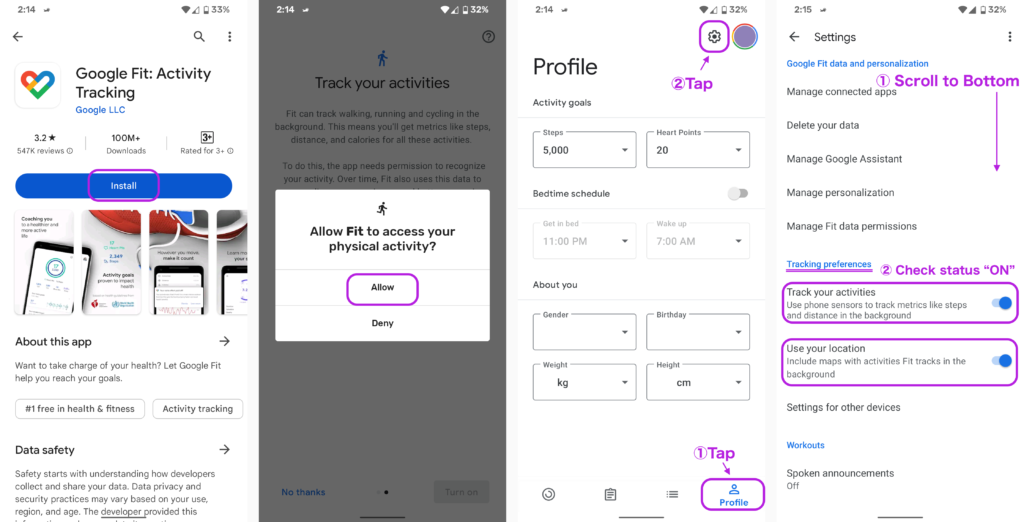
Step 2-2: Sync with Health Connect
Follow the instructions in the image to sync (link) GoogleFit and Health Connect.
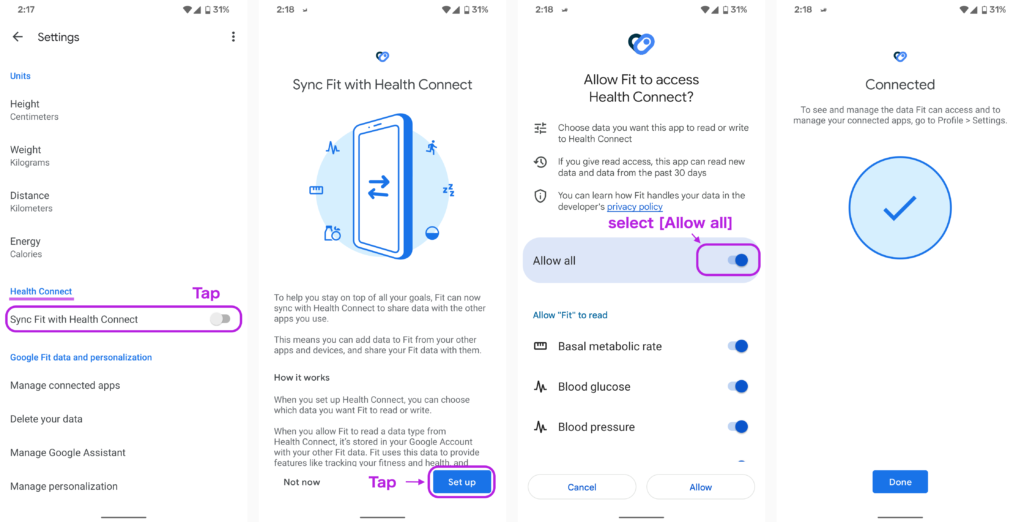
Conclusion
With these settings, you should be able to accurately reflect the step count in the Stellar Walk app👏
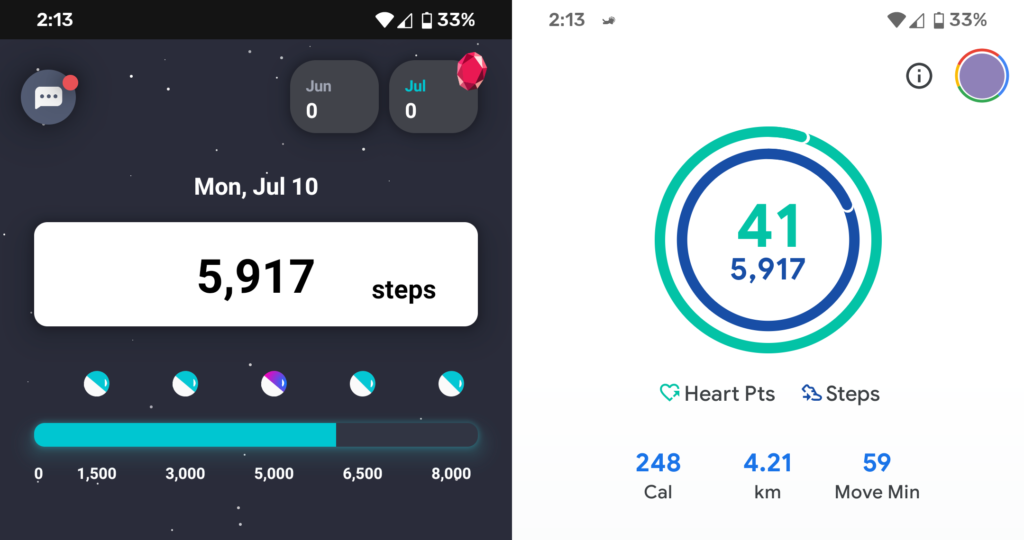
※ Since we started obtaining the step count from Health Connect, it’s okay if the ‘dog’ display does not appear in the notification bar of your device.
 DoshBlog
DoshBlog