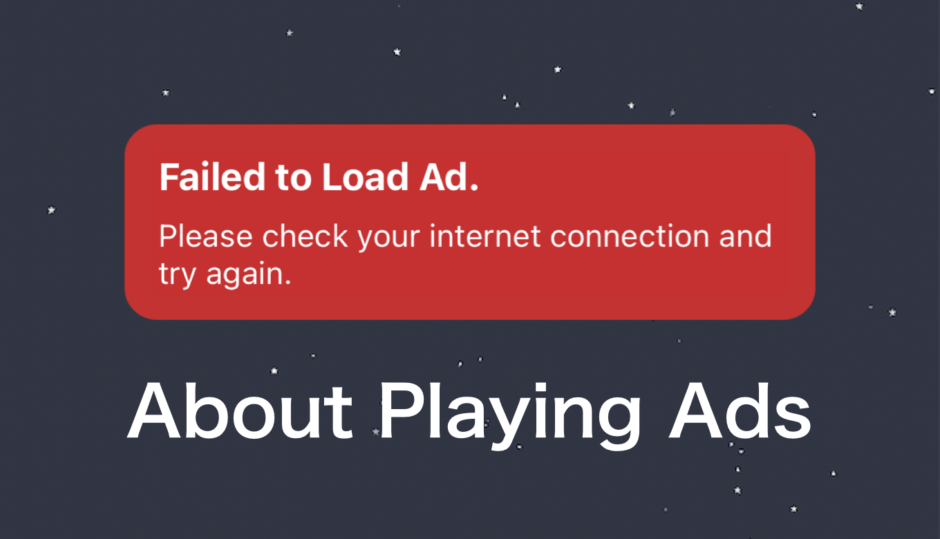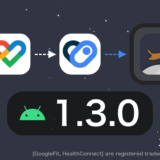タップできる目次
Introduction
Thank you for using Stellar Walk.
If the video ads do not appear or play after you press “Earn 5X” or “Earn Additional”, please review your settings in this article.
For iPhone Users
Method 1 (Check for Ad Blockers and VPN)
If you are using an “Ad Blocker” app, please make sure to disable the ad-blocking feature before trying again.

Additionally, if you have VPN settings enabled, please turn them off.
Method 2 (Check Ad Tracking Settings)
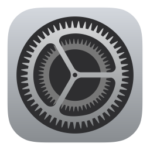
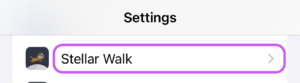
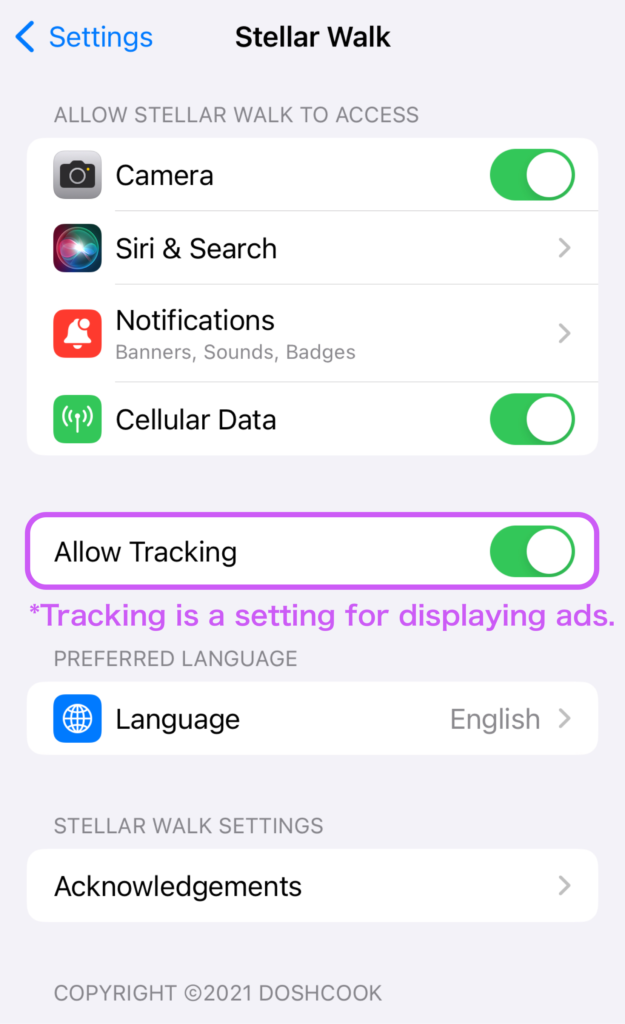
Method 3 (Clear Device Cache and Check Ad ID)
- For devices with a home button like “iPhone SE 2nd generation” or “iPhone 8,” double-press the home button to access the app switcher and swipe up.
- For devices like “iPhone XS” or “iPhone 11” without a home button, swipe up from the bottom to access the app switcher and swipe up to close the app.
- Press and hold the power button and then slide to power off your iPhone.
Method 4 (Use Cellular Connection for a While)
It’s possible that your Wi-Fi connection, including the IP address, is temporarily blocked by the ad delivery provider due to some issues. Switch to a Cellular connection temporarily and try again.
For Android Users
Method 1 (Check Ad Blocker and VPN)
If you are using an ad blocker app, make sure to disable the ad-blocking feature, and if you have VPN settings enabled, also turn it off.

Method 2 (Reset Advertising ID)
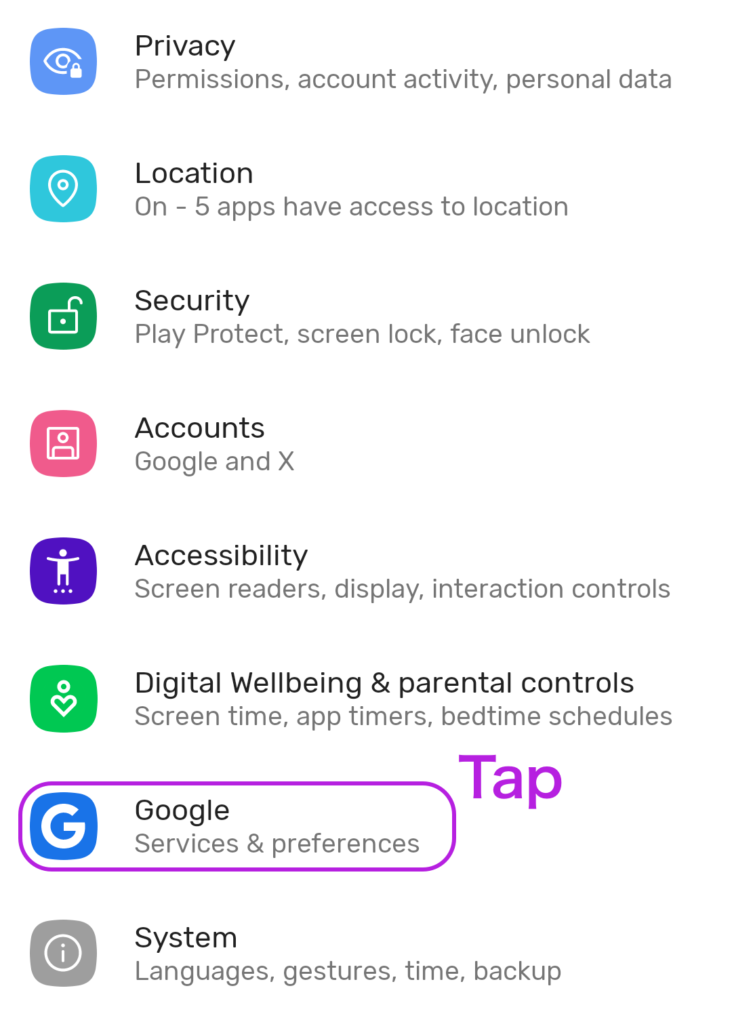
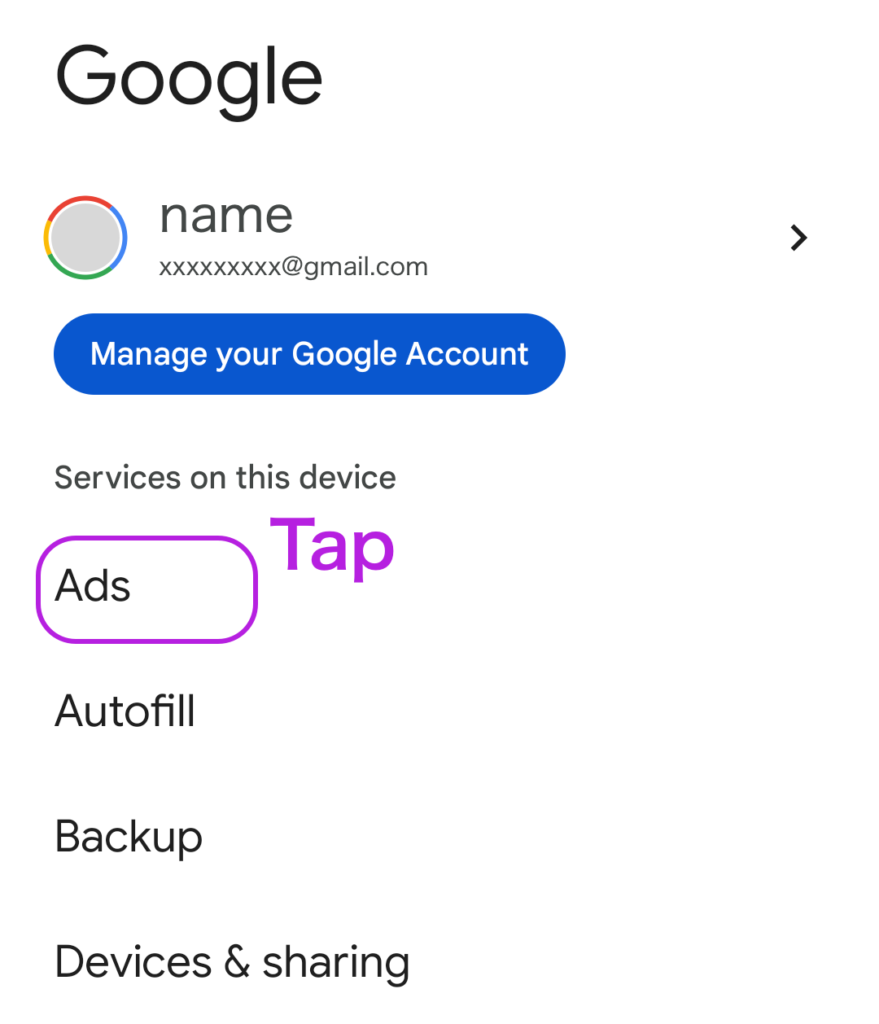
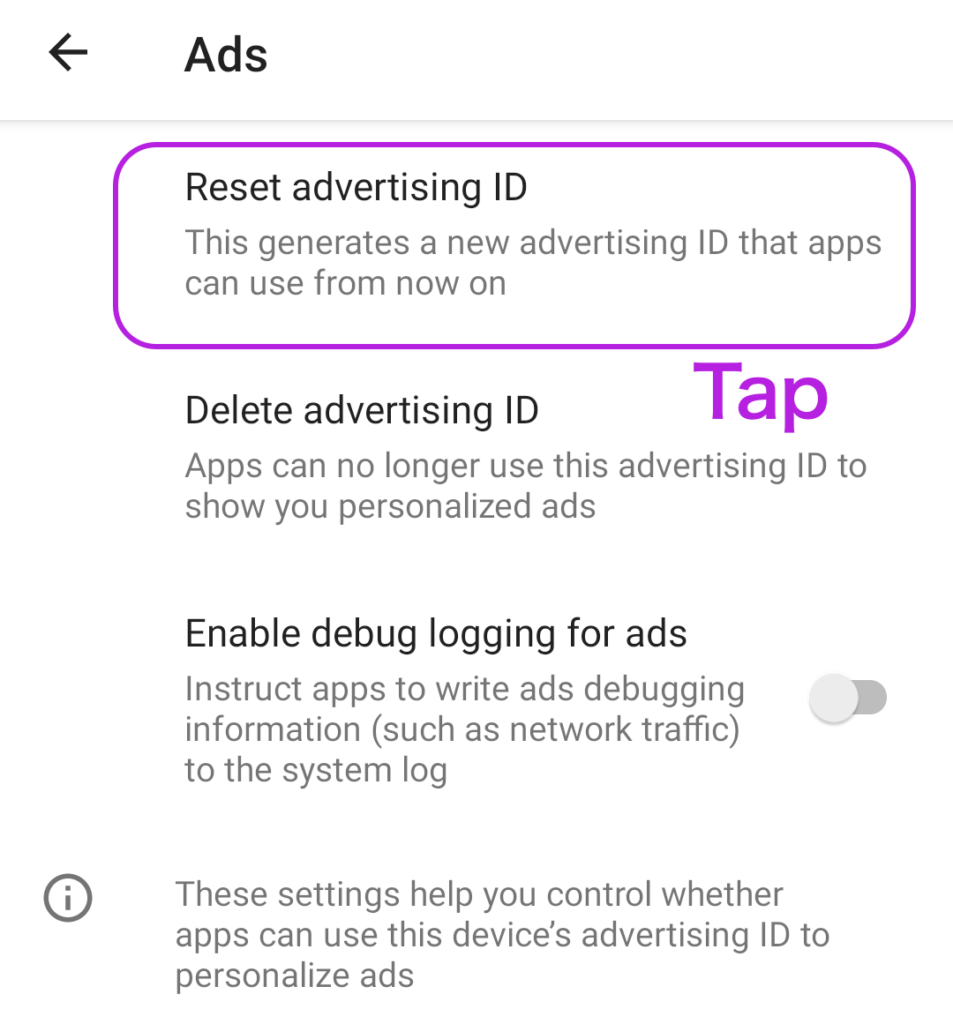
Method 3 (Reboot Your Device)
- Go to “Settings” → “Apps & notifications” → “StellaWalk” → “Force Stop”
- Press and hold the power button, then select “Restart”
Method 4 (Try Using Mobile Data for a While)
If you are experiencing limitations in the speed of your mobile data connection or are connected to a slow Wi-Fi network, you may encounter issues with loading video advertisements.
Temporarily switch to mobile data communication and give it a try.
Conclusion
If the above steps do not resolve the issue, please contact us.
✉️ Mail ✉️
doshcook.jp☆gmail.com ☆ => @ Please change
 DoshBlog
DoshBlog